Overview
Shipping rates as the name suggest covers the costs associated with packaging and delivering the physical goods to the address provided by the customer while checking out. This is charged in addition to the product costs and can be set up by going to your Shopify store Settings > Shipping and delivery
Type of shipping rates
You can set up different types of shipping rates suiting your business needs and operations. Below is the quick summary of different types of shipping rates available in Shopify.
- Flat Shipping Rates: Specific shipping amounts that you charge a customer based on their order.
- General: Flat shipping price irrespective of what is present in cart. You can create multiple rates like standard, express etc. which customers can choose from while checking out.
- Price-based: Set minimum and maximum cart values for your flat shipping rates. For ex, you can set $5 delivery cost for orders under $50 and free for orders above $50.
- Weight-based: Set flat shipping rates as per the weight of the cart items similar to the price-based shipping rates
- Calculated Shipping Rates: Shipping costs are provided by the shipping carriers or apps added by the merchant on their Shopify stores. When a customer reaches checkout, their cart information is sent to the shipping carrier or app, and they return what needs to be charged for shipping.
- Local pickup and delivery: If the customer is close to the business location, then the merchant can also setup local pickup and delivery methods. Merchant can setup local delivery fee as per the order amount if they offer delivery services.
Detailed documentation for shipping rates is available here - https://help.shopify.com/en/manual/shipping/understanding-shipping/shipping-rates
How shipping rates work for subscription orders?
Shopify "Shipping and delivery" settings doesn’t allow to create subscription specific delivery profiles. So, when a customer adds one-time purchases and subscriptions in a single order, then they are treated in the same way where delivery costs are calculated as per the delivery profiles based on cart value, weight, shipping region etc.,
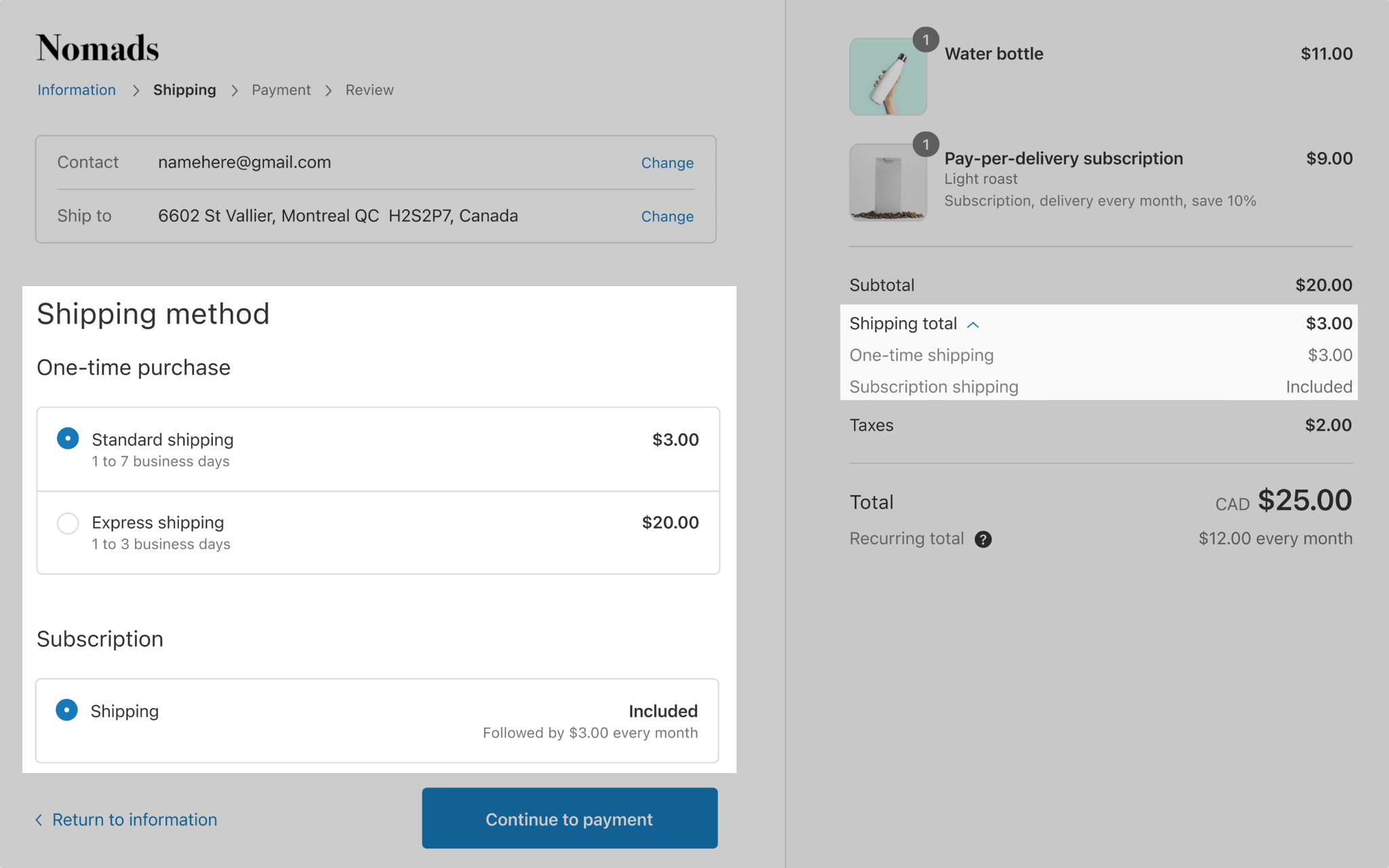
Compared to a one-time purchase order, where Shopify or the delivery carrier auto-calculates the shipping rate at the checkout, the shipping rate for a subscription is set only at the time of creation and is not recalculated at each time the customer is billed.
Loop Subscriptions shipping configurations
With Loop Subscriptions, you get a host of shipping settings which you can configure as per your business needs and ensure that the correct amount of shipping rate is charged for every subscription order.
How to access these settings?
These shipping configurations can be found by going to Settings > General > Shipping Prices section in the Loop Subscriptions app.
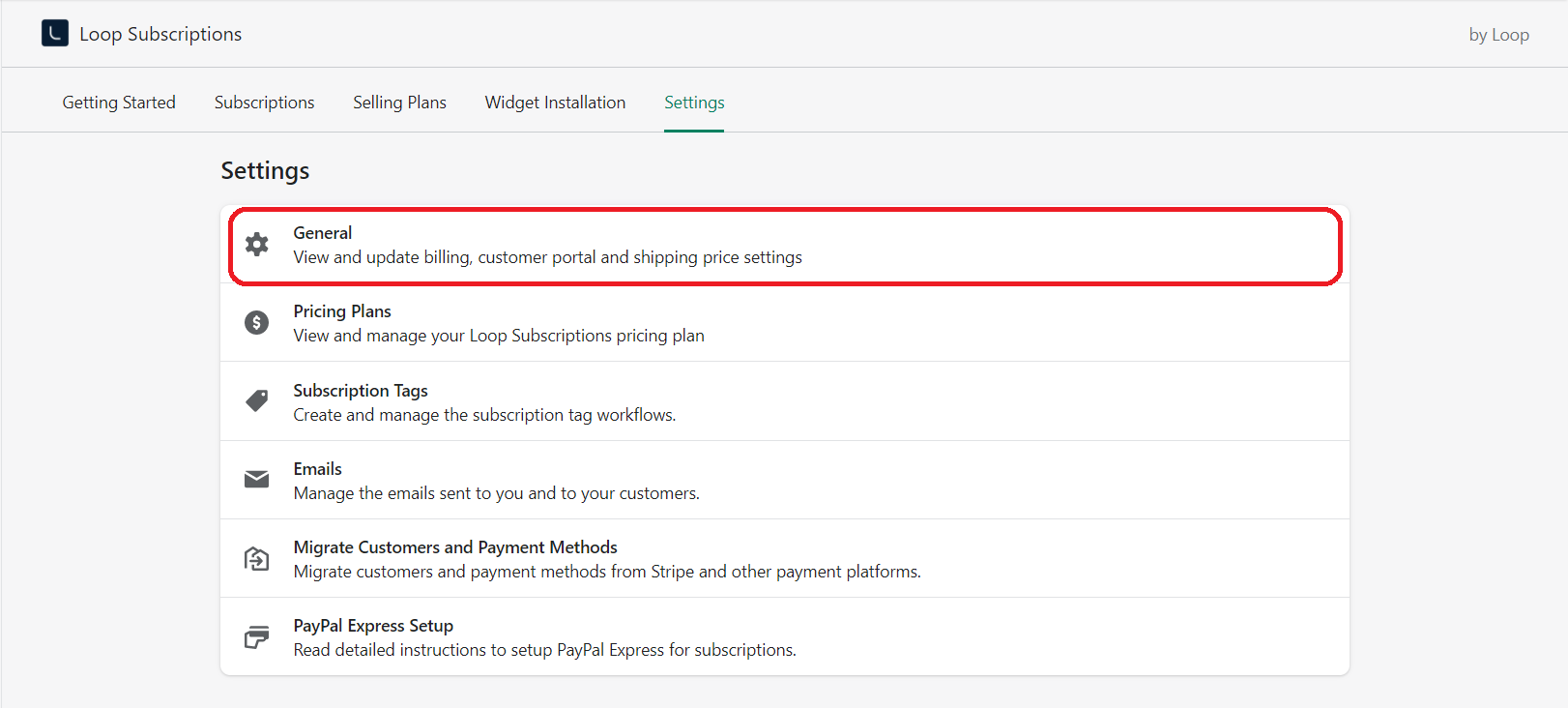
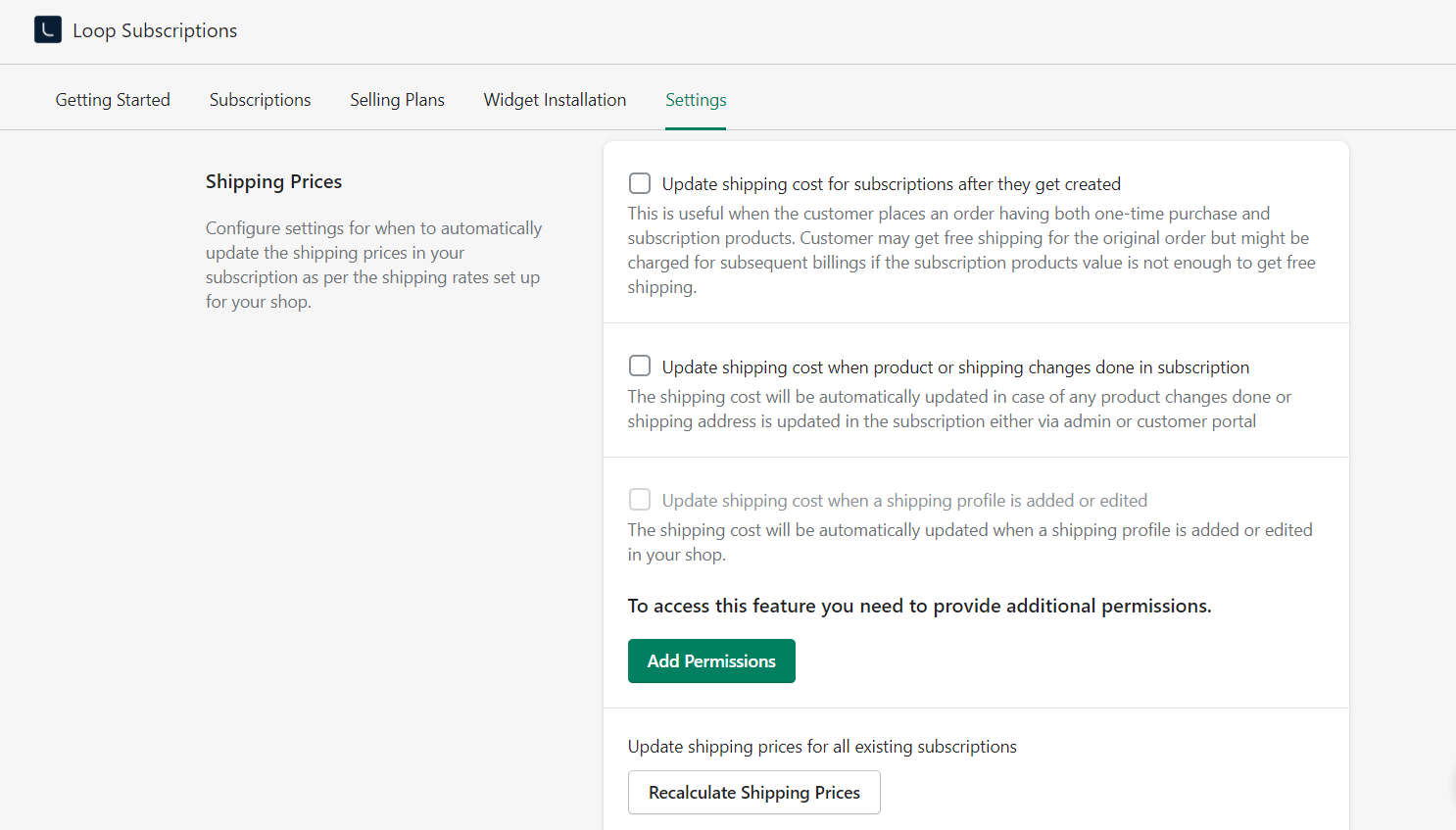
Types of settings
1. Update shipping cost for subscription after they get created
Lets say that you have enabled a flat shipping rate allowing free shipping on orders above $100.00 cart value. A customer places order having both one-time purchase and subscription items which combined have a value of more than $100.00 so the customer will not be charged any shipping fee on the checkout page.
Now, suppose if the subscriptions items total value is less than $100.00, then you would want customer to pay the shipping rate as applicable. To do this, you would have to enable this setting which will re-calculate the shipping rate for every new subscription created through checkout.
2. Update shipping cost when product or shipping changes done in subscription
When this setting is enabled, the shipping cost will be automatically updated whenever any product or shipping changes done in the subscription either via Loop admin or customer portal.
As the shipping rate is auto-calculated for any subscription changes, the shipping price edit button is removed from the Subscription detail page and a badge "Auto-update On" is shown to highlight that auto-update setting is on for the shipping cost.
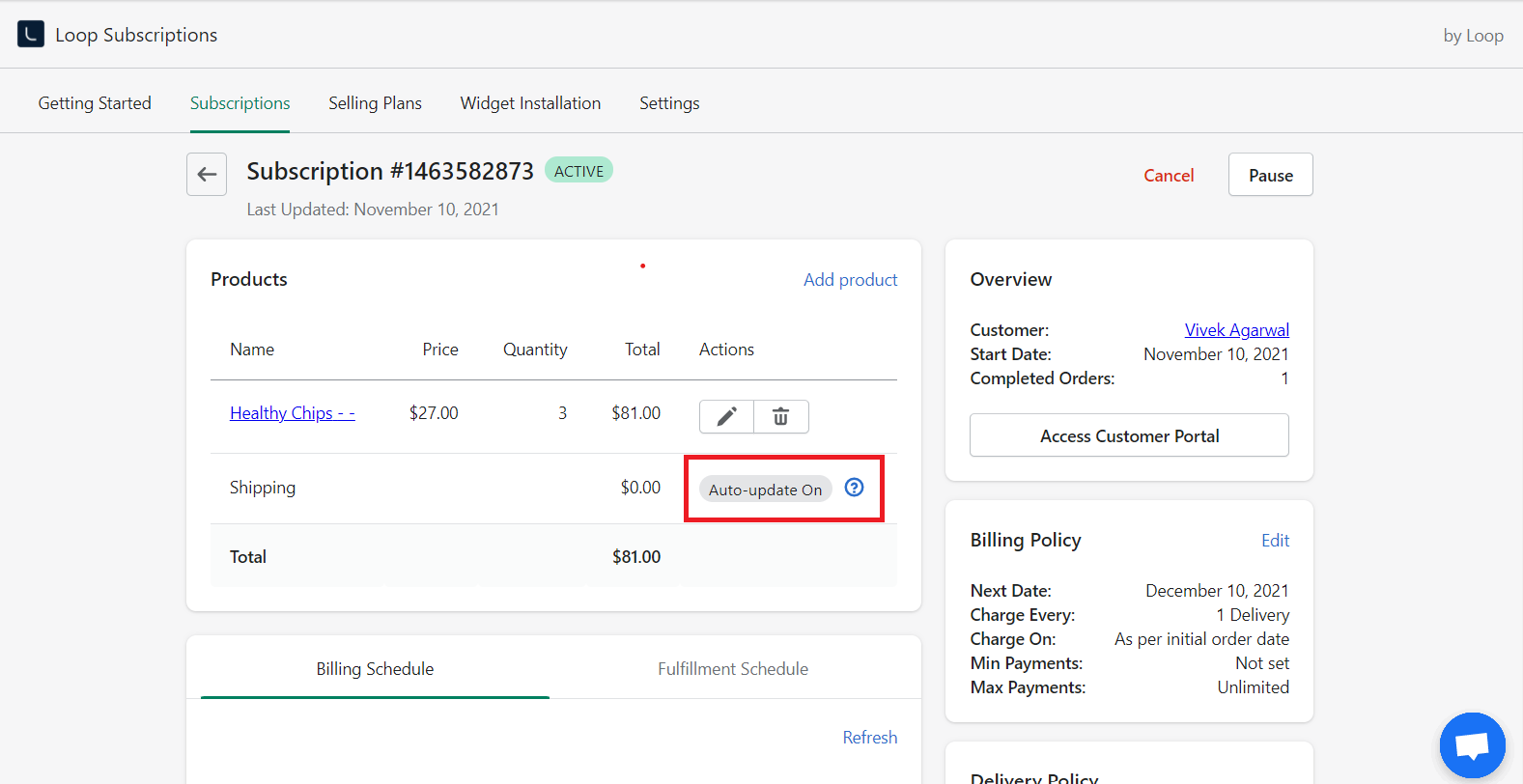
3. Update shipping cost when a shipping profile is added or edited
Enabling this setting will automatically recalculate and update shipping costs on all your subscriptions in case a shipping profile is added or modified. This will happen in background and might take anywhere between few mins to few hrs depending on the number of subscriptions active on your shop.
4. Manually trigger recalculation of shipping prices for all subscriptions
In case you have not enabled the above settings or you enabled them recently, then you can use this functionality to manually trigger recalculation of shipping prices for all subscriptions active on your shop.
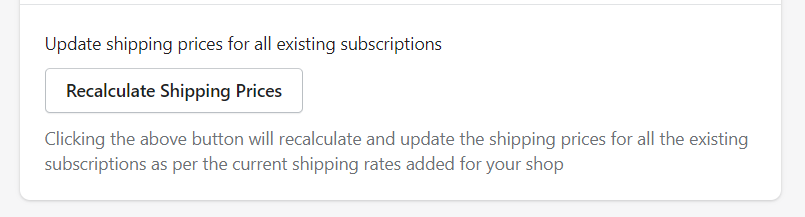
Once you click on the "Recalculate Shipping Prices" button, the shipping price recalculation process will start in background. The button will remain disabled until the process is completed.
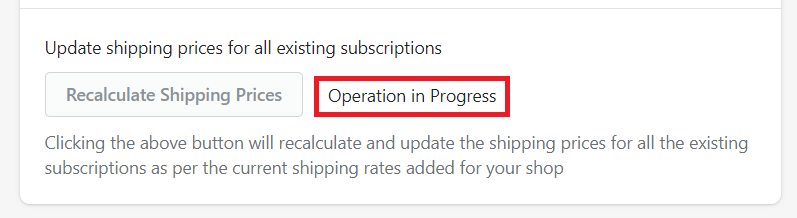
We hope that this guide helped you to understand how shipping rates work in subscriptions. You learned how you can use Loop shipping settings to ensure that your customers are charged correct shipping prices for every subscription order.
If you have any questions or suggestions, please reach out to us at support@loopwork.co
Thank you
Loop Subscriptions Team