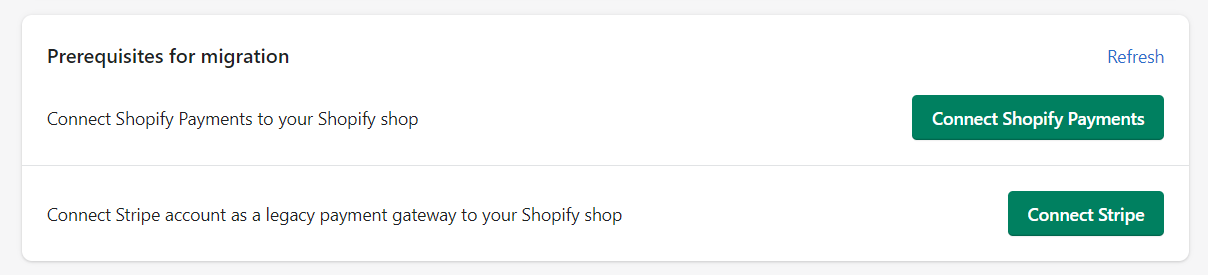In this article, you will be learning about connecting your Stripe account to Shopify in order to migrate customers and their payment methods info inside Shopify. Once this process is completed, you will then be able to create and manage subscriptions for these customers inside Loop Subscription app.
Prerequisites for customer migration from Stripe
- You must have an active Stripe account having customer payment methods which needs to be migrated
- You would need to export the customer data from your Stripe account
- You would need to enable Shopify payments as the primary payment gateway for your store.
- You would need to connect your Stripe account as secondary payment gateway in Shopify
Importing customer data in Shopify
Before proceeding to migrate customer payment methods from Stripe, you can import the customer basic data like name, email, addresses using Shopify's native import tool available on the customer's page in your Shopify account.
A screenshot has been added below to help you locate the import option in customers page.

This step can be skipped if
- The customers are already present in Shopify and only if the payment methods info need to be migrated.
- Or if the addresses info is not available to be imported. Customer name and email are imported while using the Loop customer migration tool.
Loop Customer Migration Utility
To streamline the migration process and easier to understand, we have made a customer migration utility inside the Loop app. Detailed instructions have been provided below to help you with the migration process.
Accessing the customer migration utility
It can be accessed by going to Settings > Migrate Customers and Payment Methods.
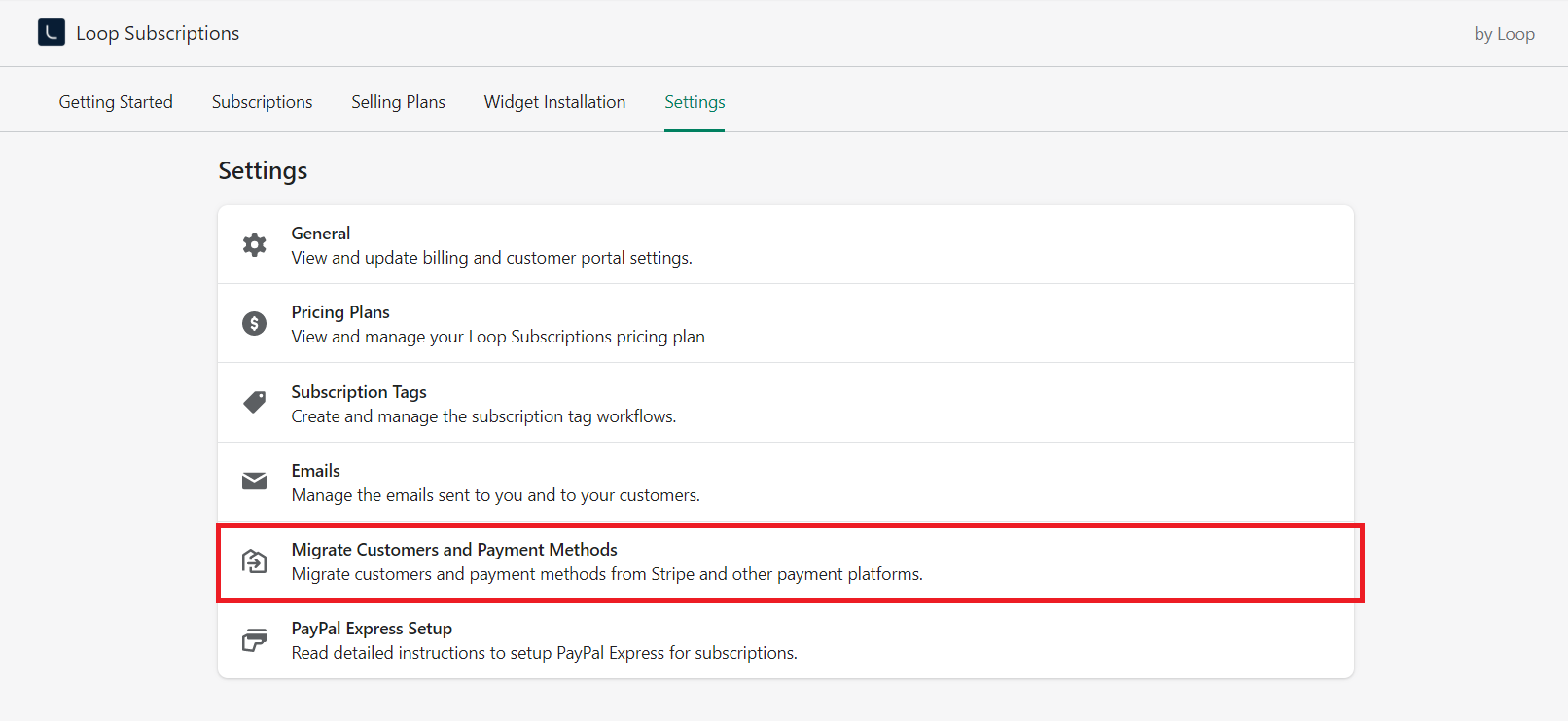
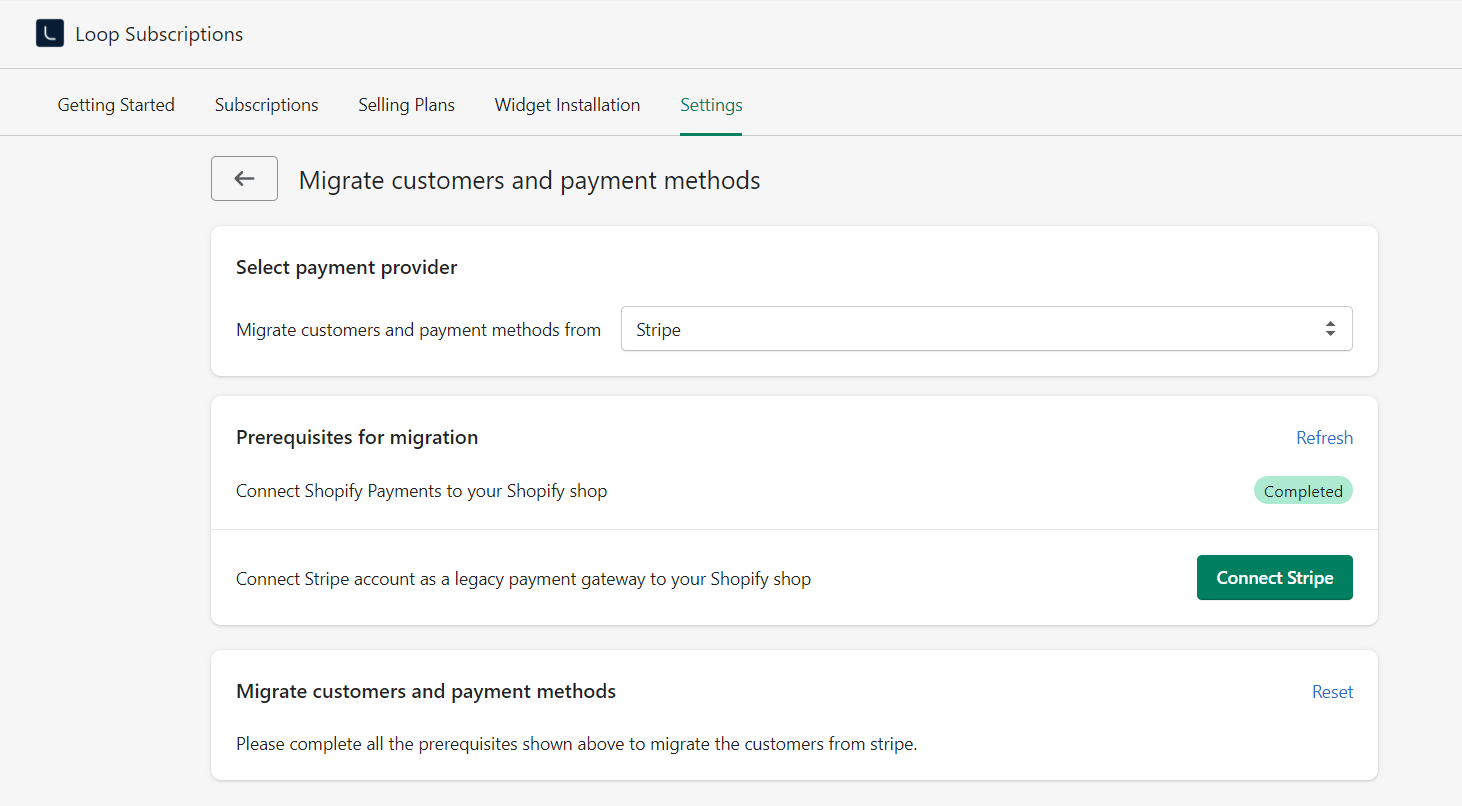
Select Payment Provider
For now, the migration support is only available for Stripe. Paypal Express and Authorize.net will be added soon to allow migrating customer payments from these platforms too.

Enabling Shopify payments and connecting Stripe account
To access and run the migration utility, two steps need to be completed.
- Connect Shopify Payments as the main payment gateway on your store.
You can follow the detailed instructions here: https://help.shopify.com/en/manual/payments/shopify-payments - Connect Stripe account as a legacy payment gateway.
You just need to click on the "Connect Stripe" button which will redirect you to the Stripe login page. Enter your registered Stripe email and choose the business account you want to connect with your Shopify store. Make sure that this is the same account having the customers data which needs to be migrated
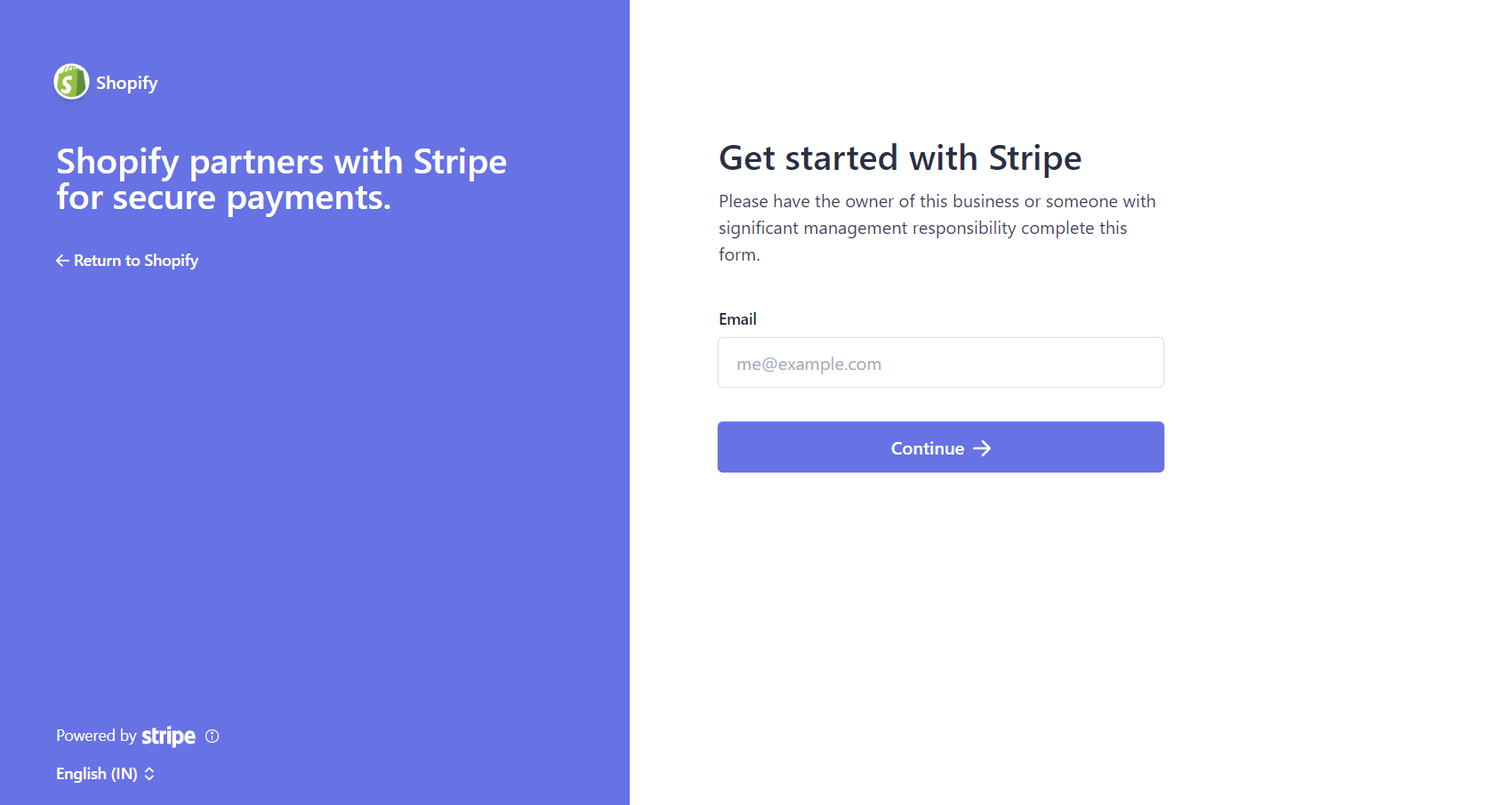
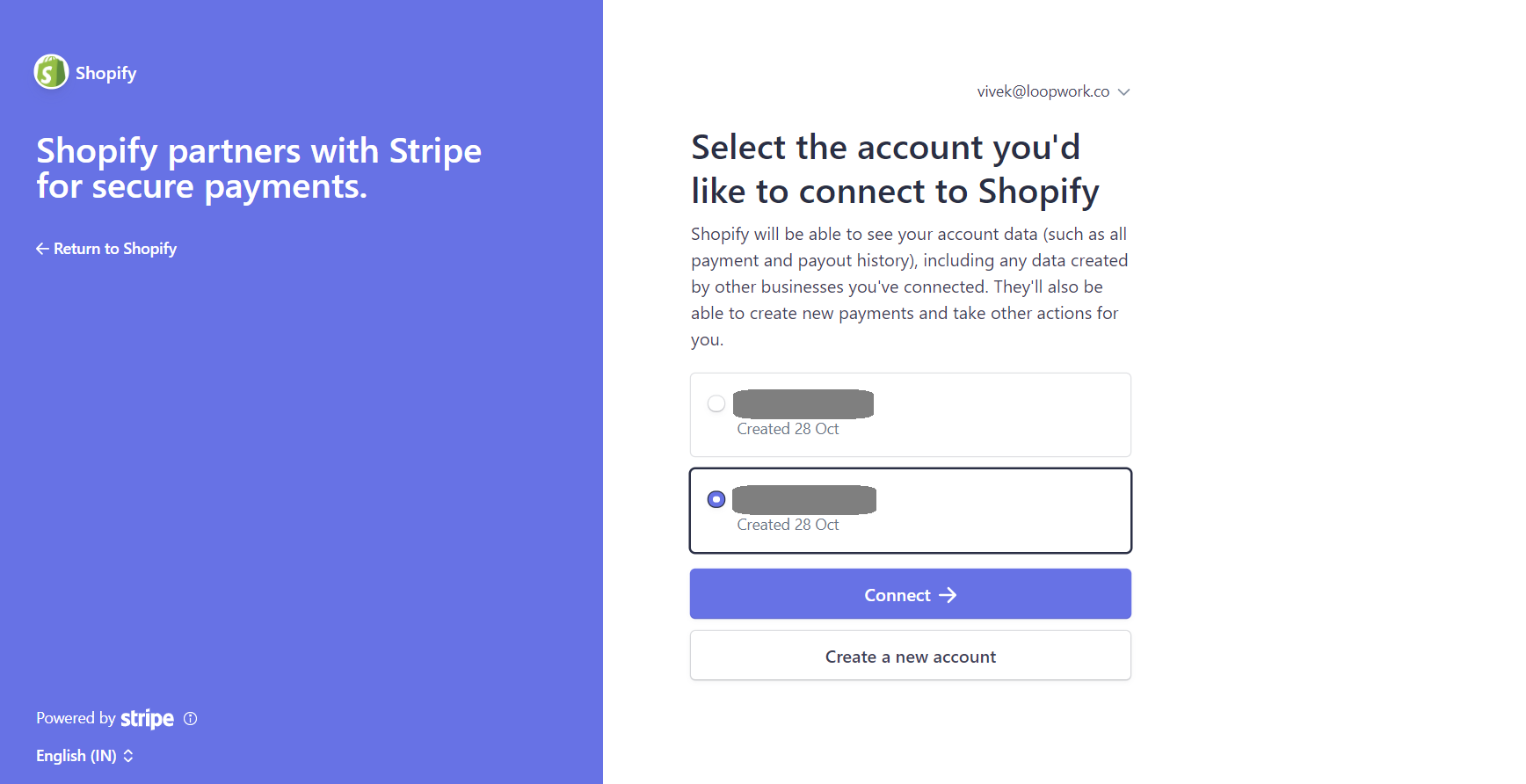
You will then be redirected to your store Settings > Payments page where the stripe connected account will start showing.
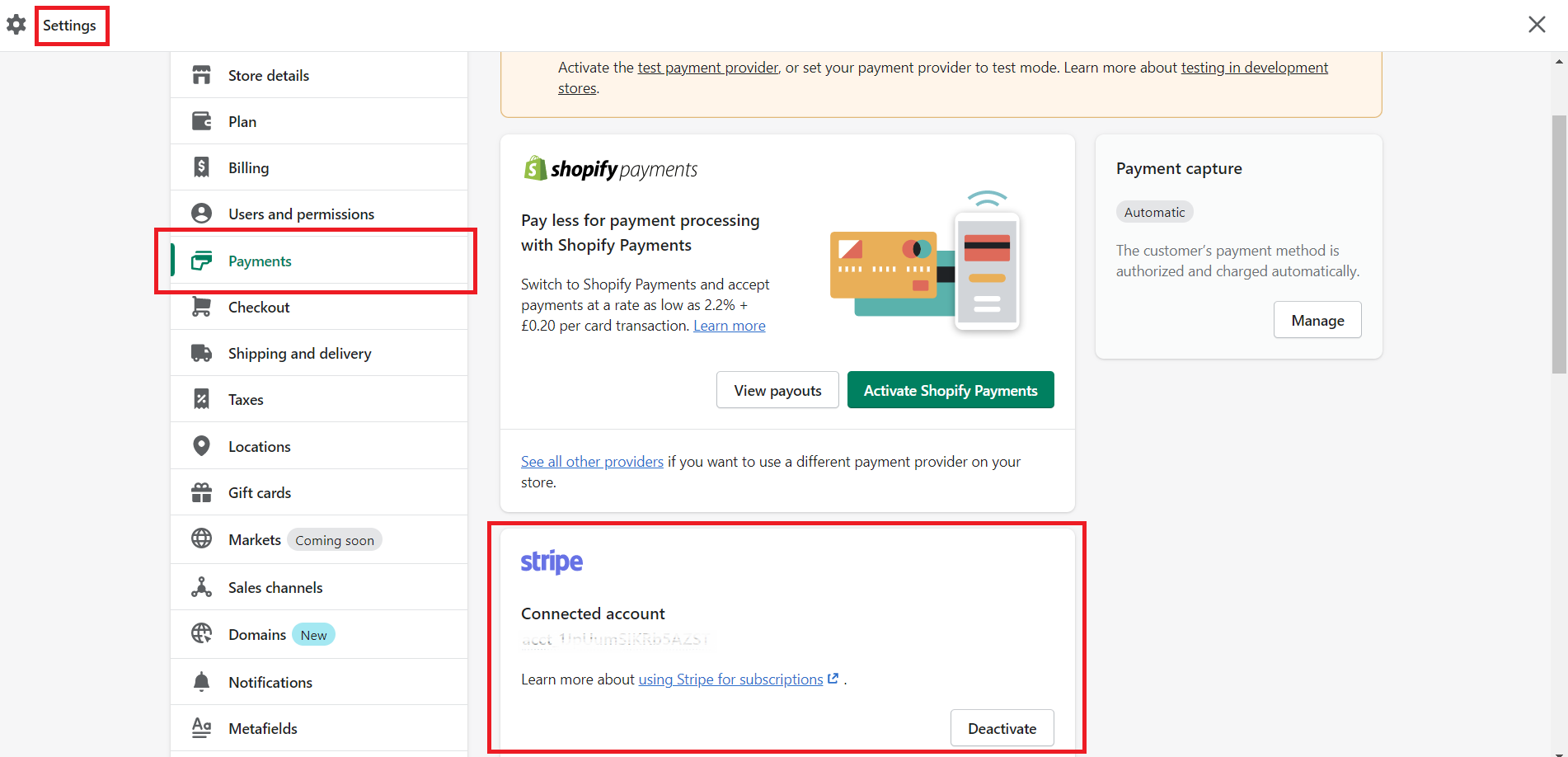
Once you complete the above 2 steps, you can click on the refresh button to reflect the latest status on card.

Export customer data from Stripe
Once you have imported your customer data and connected your Stripe account to Shopify, you'll need to export your customer data from Stripe. Ensure that the exported data contains customer email, Stripe ID and Stripe Card ID. If any of these fields are missing, then that customer payment method cannot be migrated.
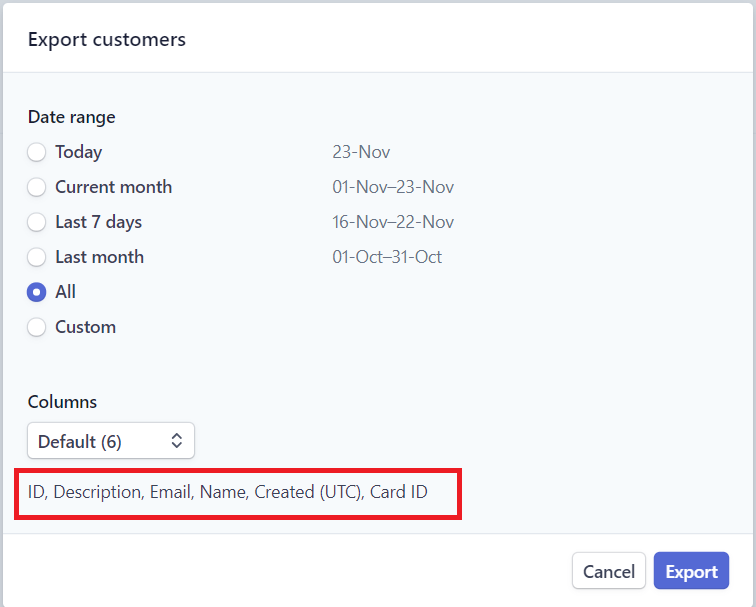
Using the migration utility
Once the migration requirements are completed, the utility will be available to use. You would have to keep the exported stripe payment methods file in a separate tab in order to paste the Stripe ID and Stripe Card ID in the migration utility section.
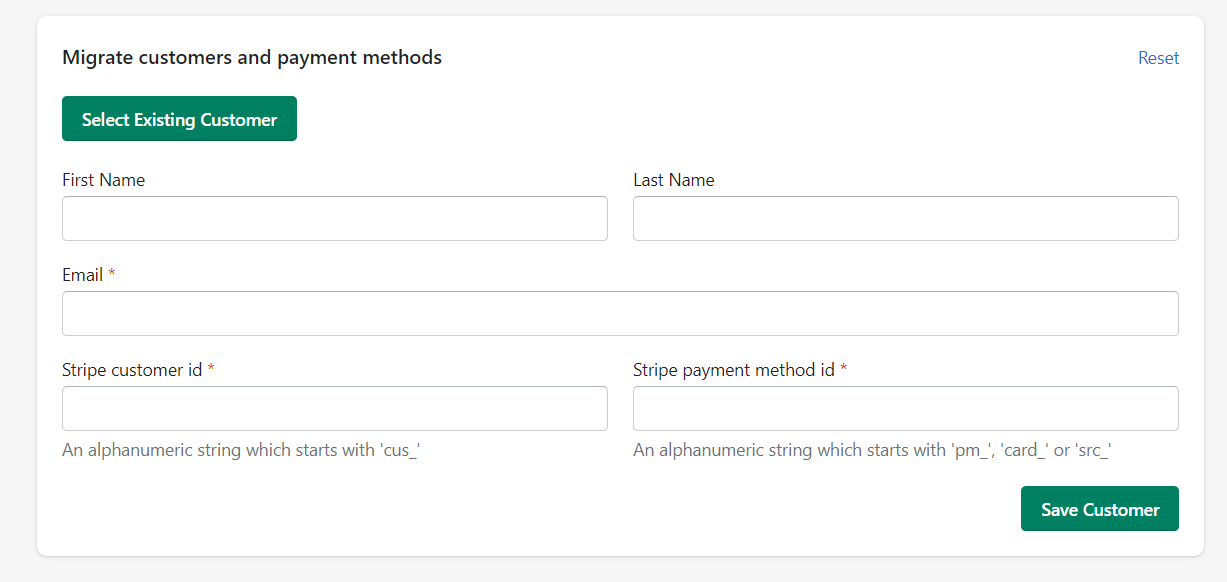 If you have imported the basic customer data before, then you can simply paste the customer email address, Stripe ID, and Stripe Card ID in the respective fields and click on "Save Customer" button.
If you have imported the basic customer data before, then you can simply paste the customer email address, Stripe ID, and Stripe Card ID in the respective fields and click on "Save Customer" button.
If the customer is existing with the added email address, then the stripe payment info will be added with all other customer data as before. If the customer was not present before, then a new customer will be auto-created in Shopify.
This is great but I have more than 100 customers to migrate.
Don't worry if you have a long list of customers to be migrated. You can connect with our support team to assist you with the migration process. You just need to send us the exported stripe customer data csv file to migrations@loopwork.co with the required fields (email, Stripe ID, Stripe Card ID) and we will automatically import and update the customers with Stripe payment info.
Migrating Subscriptions
Once you have migrated all the customers and payment methods from Stripe, you will be able to re-create the subscription using their saved Stripe payment methods. You can use the "Create Subscription Manually" tool in Loop admin portal to replicate their existing subscription including billing schedule, products subscribed, shipping address and prices. Once the subscription is created, your customers will receive a notification along with the customer portal link to manage their subscriptions.
If you have any questions or suggestions, please reach out to us at contact@loopwork.co
Thank you
Loop Subscriptions Team