How to access these settings?
Step-1 Go to "Settings" and click on "Customer Portal".
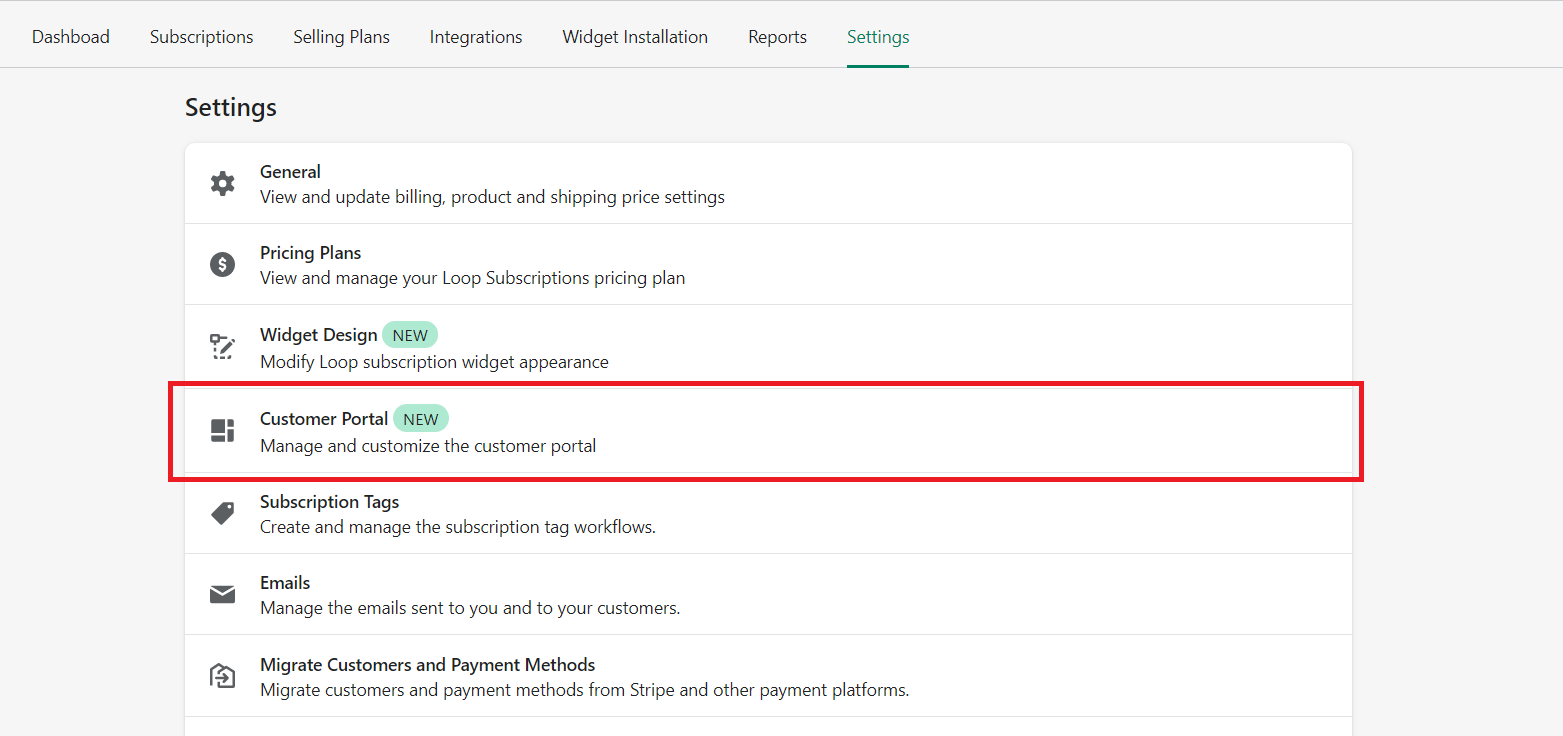
Step-2 Scroll down to the section "Cancellation Reasons & Retention Strategy"
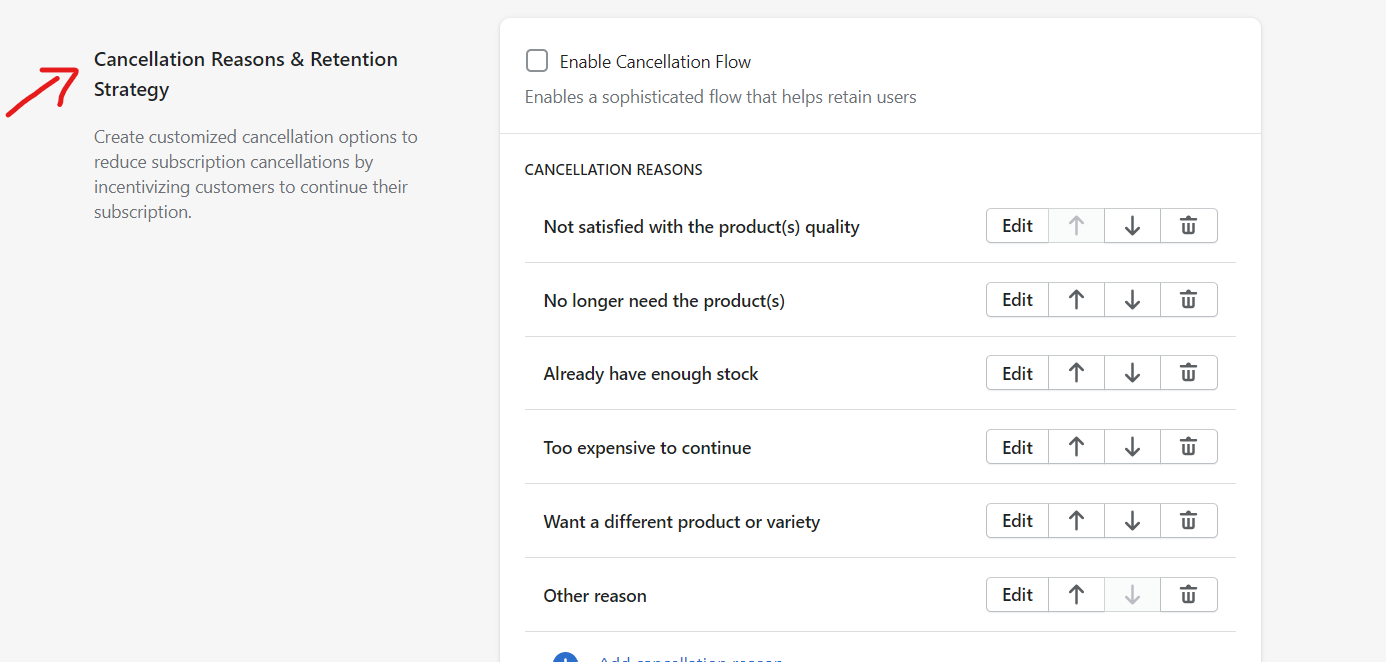
Step-3 You can choose to change the order of reasons, edit a cancellation reason or if needed, you can also delete a reason which is not relevant for your store. Detailed steps are provided in the below section "How to edit a cancellation reason flow".
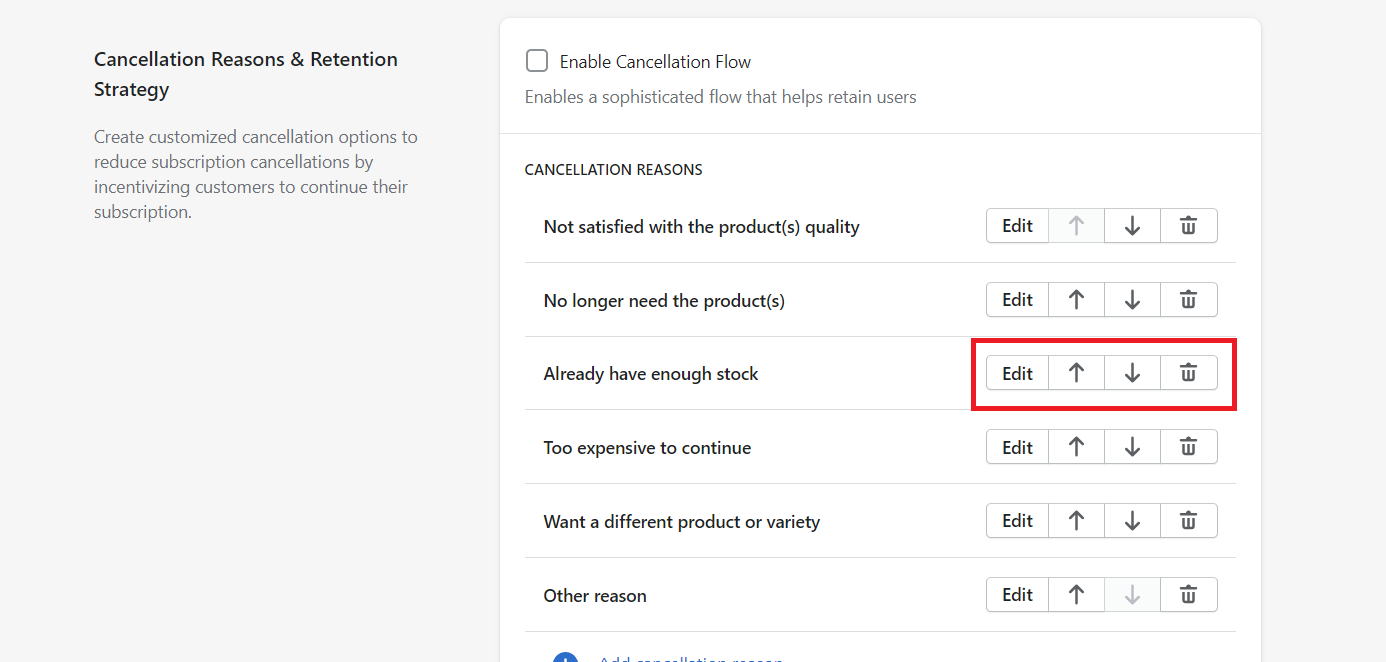
Step-4 Once you are done with the changes, Click on "Enable Cancellation Flow" checkbox to switch on the cancellation flow settings.
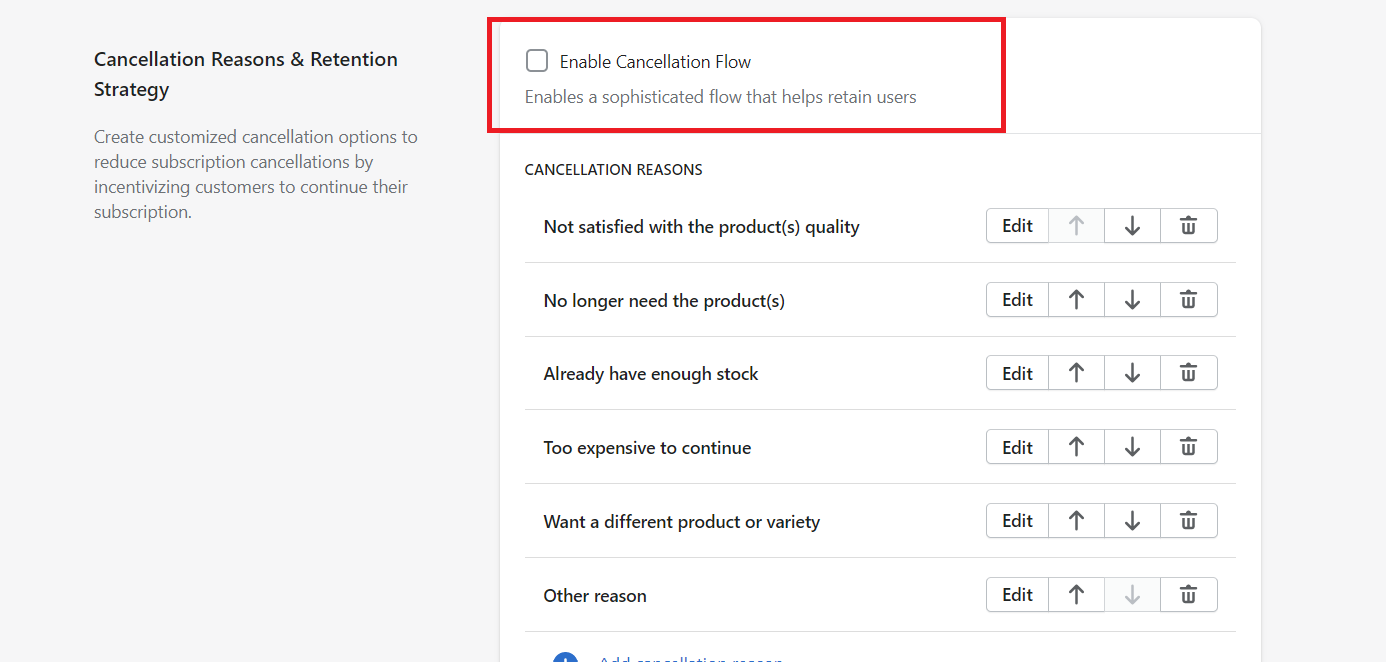
How to edit a cancellation reason flow?
Step-1 Click on the "Edit" button of the cancellation reason that you want to change.
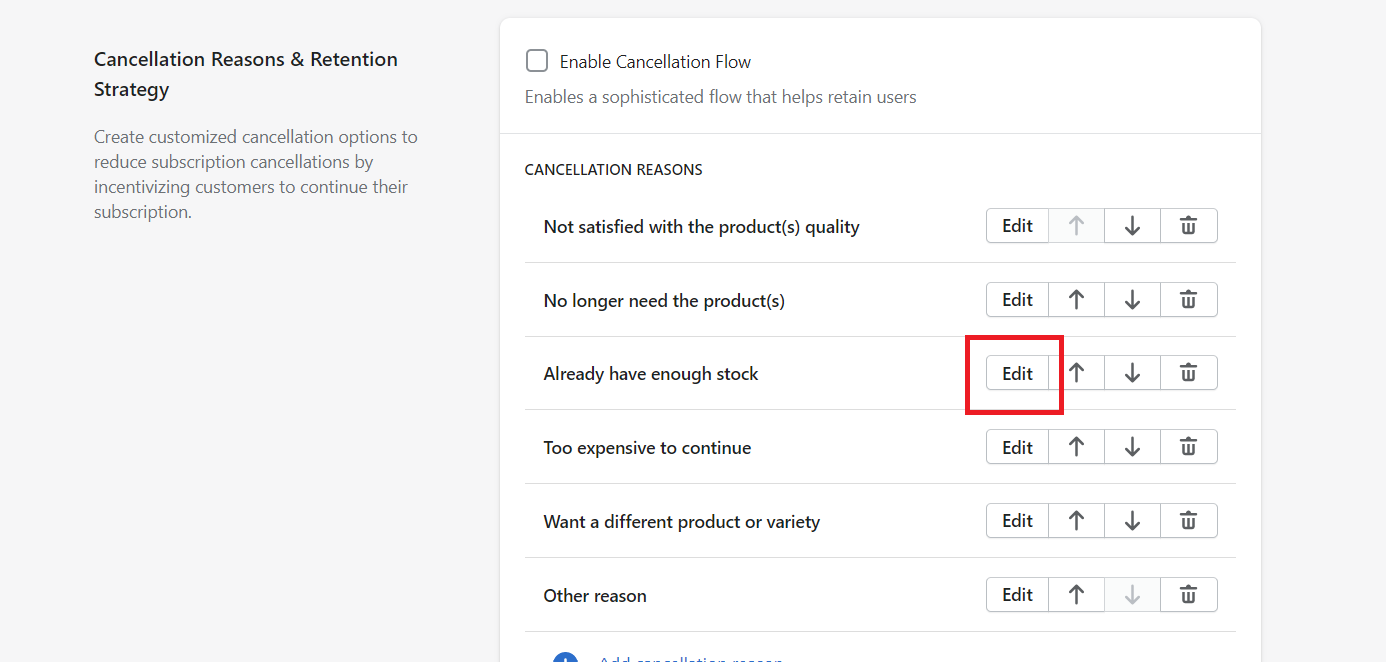
Step-2 You can change the reason name as per your choice.
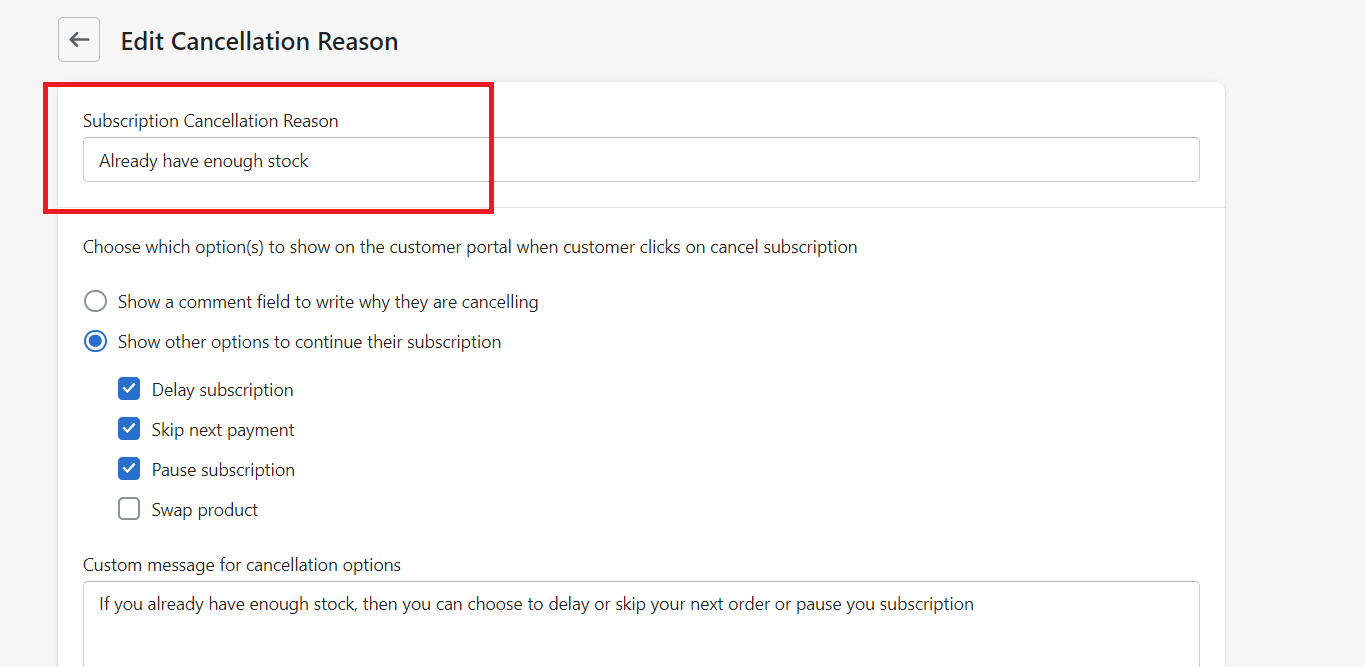
Step-3 Choose if you want to suggest alternative actions to the customer or simply ask for a comment for why they are cancelling. At present, we provide 4 options namely
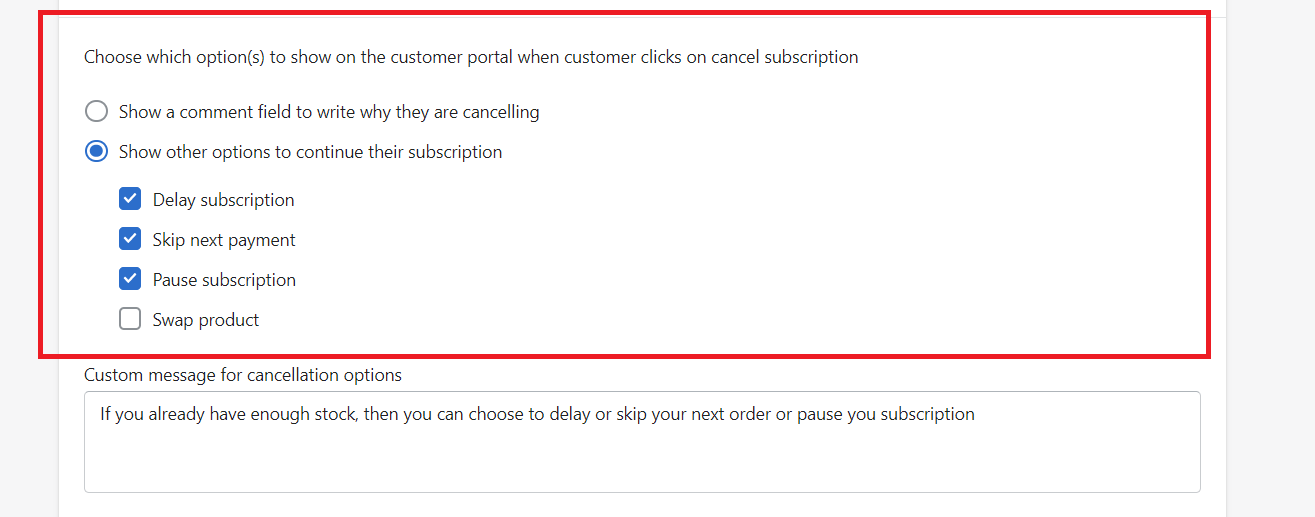
1. Delay subscription - Ask customer to delay the upcoming order instead of cancelling. Ideal in cases when customer has already enough stock or not available to receive shipment.
2. Skip next payment - Ask customer to skip the upcoming order instead of cancelling. Ideal in cases when customer has already enough stock or not available to receive shipment.
3. Pause subscription - Ask customer to pause the subscription for sometime instead of cancelling. Ideal in cases when customer has already enough stock or not available to receive shipment.
4. Swap product - Ask customer to swap the products subscribed. Ideal in cases when customer is not satisfied with the product quality or wants to try out other varieties or flavors.
Step-4 Change the message to show while suggesting alternative actions.
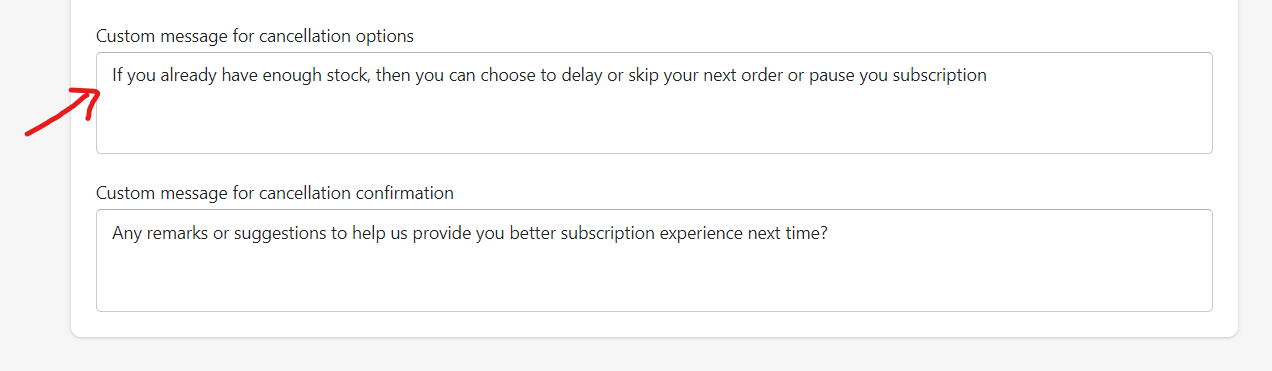
Step-5 Change the message to show when custom confirms for cancellation.
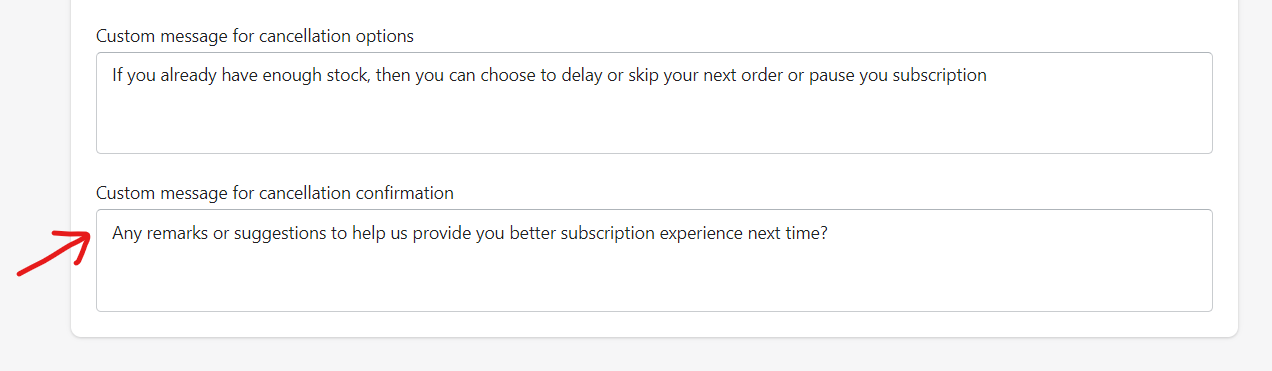
How to test the cancellation flow?
Place a test order on your store and buy a subscription product. If you have enabled customer or admin notifications for new subscription, then you will receive the email for subscription confirmation with a link to manage subscription. Click on the button and open the customer portal page.
If you already some test subscriptions, then you can open the customer portal for any of them directly from the "Subscriptions" page of Loop.
Once you are on the customer portal, scroll to the bottom of page and click on "Cancel Subscription" button. It will trigger the cancellation flow as configured by you in the previous section.
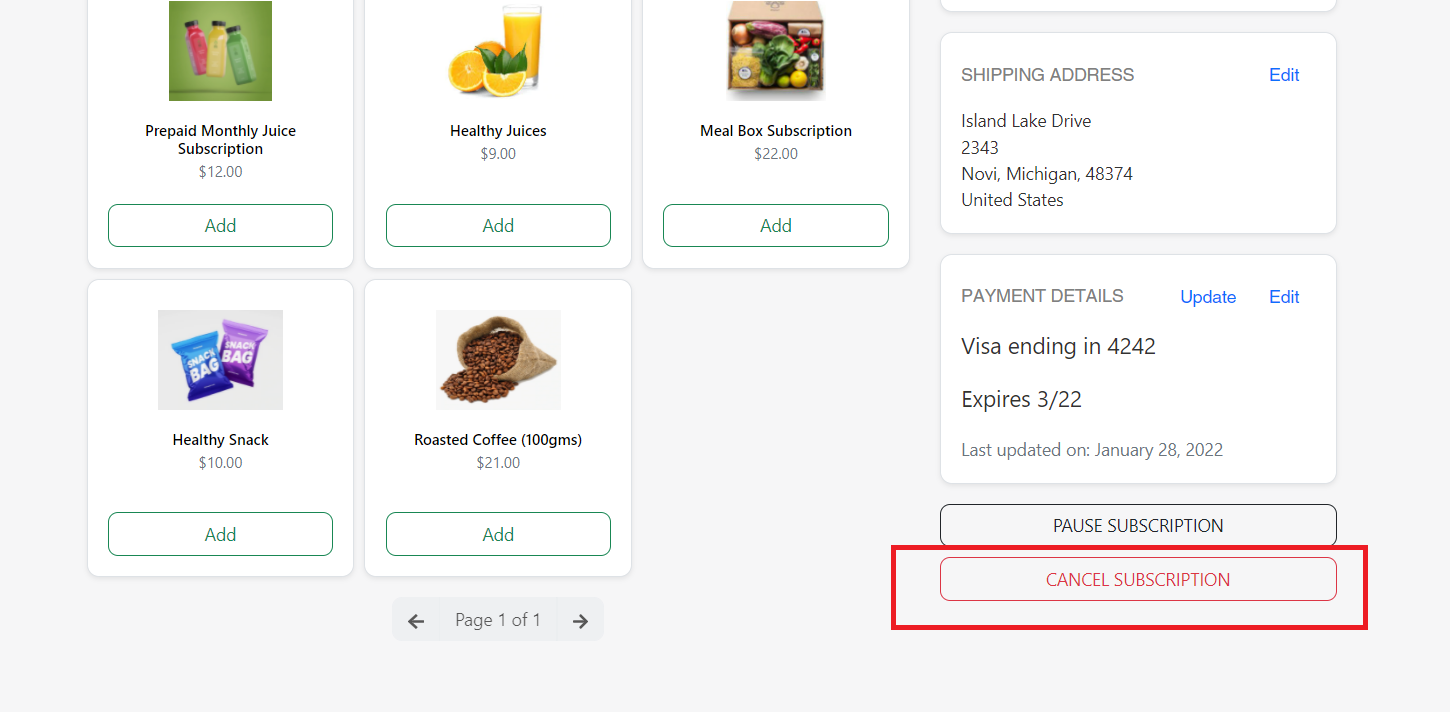
It will first ask you as a customer to choose the appropriate reason for cancelling the subscription. Select any of the reason which you want to test out. Depending on the configuration, it will either show you the list of alternative actions or the remark field to confirm the cancellation.
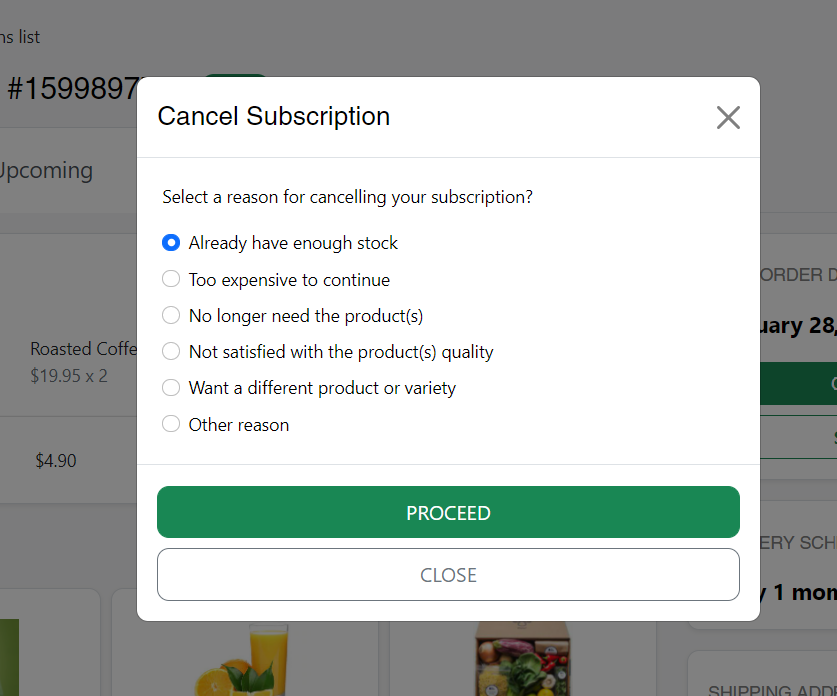
If alternative actions configured, then it will look something like this:
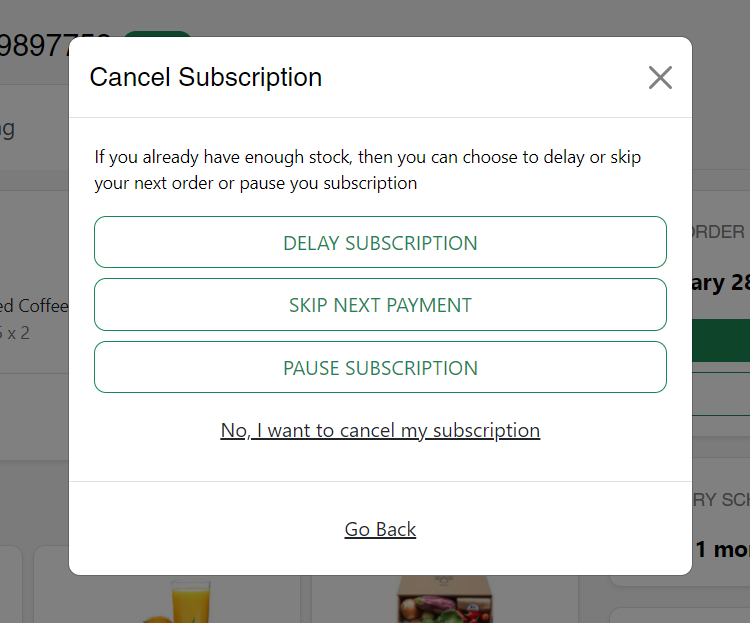
If no actions configured, then it will ask for additional remark for cancelling the subscription.

If you have any questions or suggestions, please reach out to us at contact@loopwork.co
Thank you
Loop Subscriptions Team